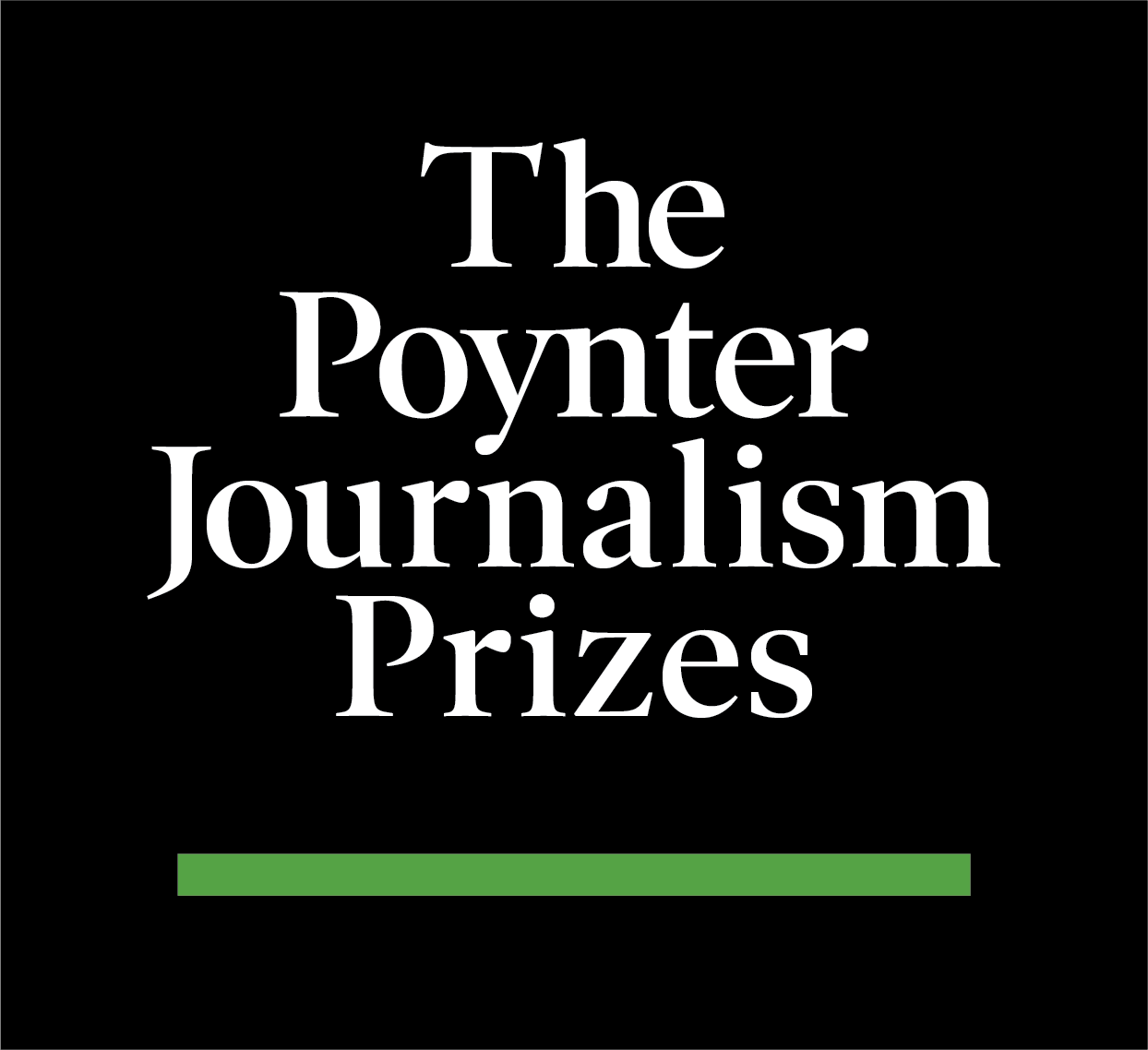Facebook is a “walled garden”; its users value their privacy settings, and you can only see the information that they allow you to access. Despite these restrictions, there are still ways to reach new communities — you just have to get creative with the tools available to you as an individual Facebook user.
Facebook Mentions are the fraternal twin to Twitter’s @mention feature. Next time you update your status on Facebook, type @ followed by the first few letters of a friend’s name. A drop-down menu appears, allowing you to select the friend. When you publish that status, the Facebook mention links to that person’s profile and lands on his or her wall and newsfeed.
If you’re tagging reporters or sources, it may help to ask them first if you can tag them on Facebook. Some people like to keep their personal profiles separate from work or the public, and you don’t want to overstep your bounds.
You can also use the mention feature with Facebook pages. When you write a status update or post multimedia content and include a mention, the content posts on both your page and the mentioned page.
If you look at the screenshots below, you’ll see that the status update we posted on KUSports.com’s Facebook page duplicated itself on player Todd Reesing’s fan page and the Saskatchewan Roughriders page, thereby reaching two separate online hubs.
Facebook mentions also work as a great way to credit sources and other news organizations. CBSSports.com, for instance, was the first to report a significant element in a story about ticket scams at the University of Kansas, so I mentioned them in our status update:

After I posted the Reesing update on the KUSports.com page, we gained three new fans in a few hours. I don’t know if they came specifically from that update, but history has shown us that when we use mentions, our fan-base grows.
Here’s a checklist for you to follow when using Facebook mentions:
1) Before updating, check and see if any of the topics in the status update have a Facebook page. If they do, “like” them, if only temporarily. You must like a page or befriend a person to tag them in an update on your page.
2) Type the status like a regular sentence, but when you get to the subject you want to mention, start with the @ and select the page or person from the drop-down list.
3) The name of the page should show up as a hyperlink in the status update box.
4) Publish the update.
5) Check the page in the mention to make sure it appeared on that page’s wall.
Remember: If you add a mention to a photo or video update and then edit the photo or video, the mention will no longer be linked after you save the changes.