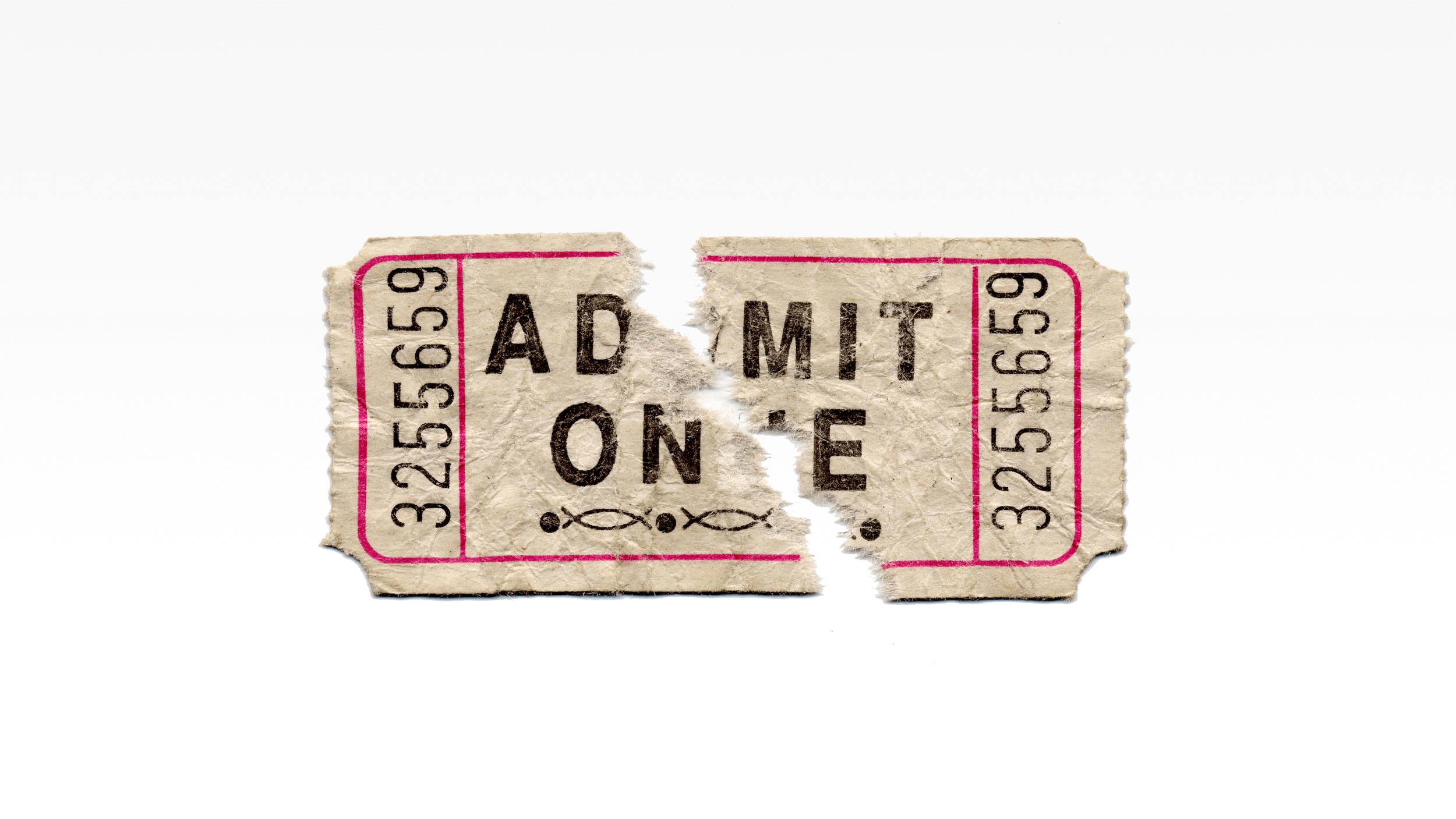I love Twitter lists, and a while back I wrote about how they can help you as a journalist. So you may be surprised that I’m now going to tell you why you might not want to be on some Twitter Lists, and how to remove yourself from them.
Some people and organizations may put you on Twitter lists you don’t belong on and don’t want to be part of. But you can review the lists that include you, and remove yourself from any that are inappropriate or make you uncomfortable. For example, while as a journalist you might personally or even publicly support a particular cause, issue, or political view, that doesn’t mean you want to be on a specific user’s Twitter list of those deemed friendly to that cause.
I’ve also removed myself from Twitter lists created by users who spend most of their time engaged in Twitter wars. They included me (and others in the media) in their lists because we have similar views on certain issues, but I don’t want to be associated with or listed by people or organizations who behave badly, whether online or off.
The good news is it’s easy to find out which Twitter lists you’re on, and to make a graceful exit from them.
How can I find out which Twitter lists I’m on?
When using Twitter on the web, click on lists. You will arrive at “Subscribed To.” Next to that heading, you’ll see “Member Of.” Click on it to see the Twitter lists that include you as a member. This list of lists is chronological starting at the bottom — the first list you see at the top will be the one that most recently added you.
From here, you have two choices:
1) Click on the name of a list, and you’ll be able to read its name, description, and the names of its members.
2) Click on the name of the Twitter user who created the list, and you’ll arrive at that user’s page, where you can read his or her Twitter bio.
Do I have to ask a Twitter user to remove me from a list?
No. You don’t have to request removal, ask permission to remove yourself, or even have any contact with the Twitter user. You can take care of it yourself.
How do I remove myself from a Twitter list?
Go to the Twitter user’s page (as explained above) and click on “Block.” This automatically removes you from inclusion in any list created by that user. Then, unless you have a reason to block that user’s account, immediately click on “Unblock.”
Does Twitter notify a user when someone is removed from one of that user’s lists?
No. The user will probably not even notice that you’re no longer on that Twitter list, especially if it has more than 25 members.
If I remove myself from a list, how will I know if that Twitter user puts me back on it?
It’s easy to check — click on Lists, then click “Member Of.” The Twitter lists you’ve been added to most recently will be at the top.
What if I have to remove myself from a list again?
Follow the same steps you took to originally remove yourself from the Twitter list: Go to the Twitter user’s page, click on “Block,” then immediately click “Unblock.” Though since the user put you back on a list you had removed yourself from, this time you may want to consider not clicking “Unblock.” Blocking a Twitter user will prevent him or her from following you as well as from including you in a Twitter list.
Nina L. Diamond is a journalist, columnist, and essayist who has been published in many magazines and newspapers, including Omni, The Chicago Tribune and The Los Angeles Times Magazine. Her books include “Voices of Truth: Conversations with Scientists, Thinkers & Healers.” She’s also a humorist who performed on “Pandemonium” and wrote a monthly humor column for Independent Publisher Magazine from 2003-2012. You can find her on Twitter and subscribe to her Facebook posts.