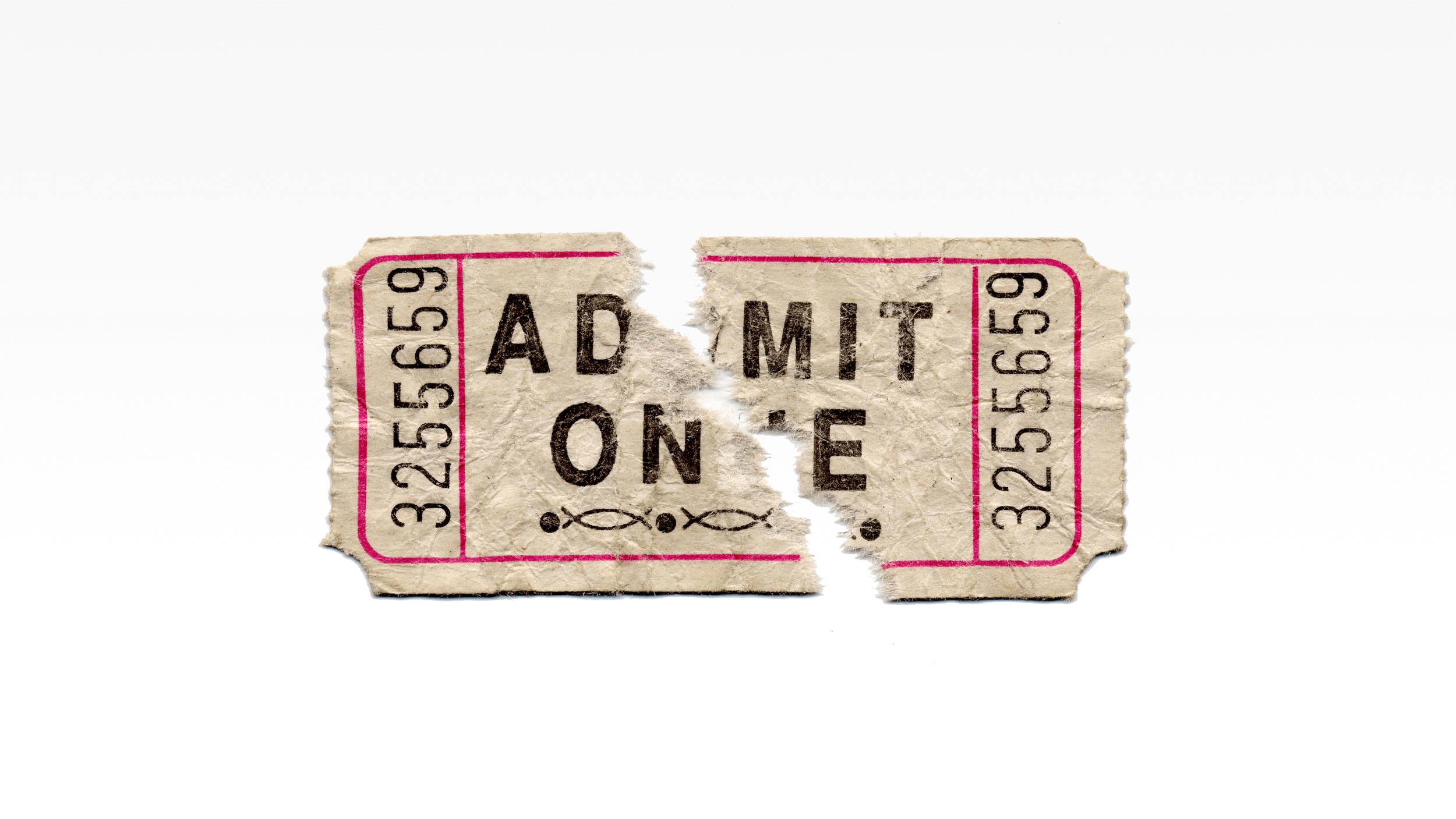Update: I will be pinning this how-to Poynter article to my Pinterest page, afterall. After reading my article, writer Deborah Nam-Krane tweeted me with a workaround she uses to get past the Pinterest image pinning limitation I discuss here. Until Pinterest fixes the issue, this will help you pin your work on your Pinterest boards and I’ll use the workaround to pin this article and other articles I have written that were published in Poynter and other publications:
1. Choose an image and download it. Or choose one that you already have in your photo files. You may want to choose the logo of the media organization.
2. Go to your Pinterest page and in the upper right corner click on the + icon. Click on Upload a Pin to upload your chosen image.
3. You will be in a Pinterest pin box, and you can choose which of your boards your chosen image will be pinned to. Choose your board and write your description in the section provided.
4. Click on Pin It to pin your image to your chosen board.
5. Go to your new pin on that board and click on the pencil icon to edit the pin.
6. At the bottom of the box, you will see that the pin’s source can be edited. Right now, the source box will be empty. Add the URL of the work (article, video, whatever it is) you want to pin. That URL will now be attached to your pin’s image. Then, click Save Changes.
I won’t be pinning this how-to article on my Pinterest page.
I’d like to, of course, because I have a board for my articles, and this article is about how journalists can use Pinterest boards to showcase their work. Ah, irony.
The reason I won’t pin it is because of a fundamental Pinterest flaw: advertisements are the only images from this Poynter page that Pinterest’s programming recognizes as images for pinning.
That is, unfortunately, the case with any website’s journalistic offering (article, video, you name it) that doesn’t have an editorial photo, illustration, or other non-advertising image to go with it. I can’t pin any of my articles from the archives of the Chicago Tribune, the Los Angeles Times, the Sun-Sentinel (Ft. Lauderdale), and many other major newspapers and magazines either, unless I’m okay with ads as those pin images. And, I’m not.
The late, best-selling novelist and feminist scholar, Marilyn French, is not a giraffe. But an ad photo of a giraffe is the least objectionable of the pinable images Pinterest recognizes on the page containing my Chicago Tribune interview with her. When the article was published, her photo appeared with it but, like many articles in archives, that editorial image is long gone.
Whether you click on the website page’s Pinterest icon or type in that page’s URL while you’re on your Pinterest page, the only images that will appear will be ads and promos that may be on the page. If the page has no ads, promos or other images that Pinterest recognizes as pinable, then you’ll see a notice from Pinterest saying that the page has no pinable images. And, a pin can’t be created without a pinable image. Pinterest doesn’t recognize a headline itself as a pinable image.
I know what you’re thinking: Pinterest recently announced the introduction of a new feature that enhances article pins, and now includes headlines and bylines with images. That’s a great new feature, but it doesn’t solve the problem. You still need an editorial image to pin or else what will appear on your pin will be whatever images are on the page — advertisements and promotions.
Below the image in a generated pin, Pinterest provides a blank section where you can write a description (up to 500 characters) of the pin. That’s where you’d write the title of your article, your byline, the date it was published, and any other description of the article you’d like to include.
When someone clicks on that image, it will take them to your article because that’s the URL of everything on your article’s page, including that ad image.
But, the likelihood of anyone clicking on an ad, even though the description you wrote below it says it’s actually your article, is greatly reduced.
Your article pins will live on the Pinterest board or boards you’ve created for them and, unless those are “Secret” boards only you and others you’ve invited can see, those pins will also go out in your Pinterest feed, which will be seen by those who follow you on Pinterest, and will be available through Pinterest’s search function.
When anyone re-pins your pin, they can delete and/or edit what you wrote in the pin’s description box and write whatever they’d like. The image, however, remains.
This is where Pinterest’s new feature comes in handy: If your article appeared on a website that has Pinterest’s enhanced editorial images, then that editorial image will include a headline, byline, and short description that can’t be deleted because it’s part of what Pinterest recognizes as the pinable image. That headline, byline, and short description isn’t part of the blank description box that pinners can write in and edit. The blank description box under the image is still there, of course, so you or anyone else can write whatever you’d like, which can then be deleted and/or edited by anyone who re-pins it.
Nobody can delete or edit the descriptions you’ve written in your pins’ description boxes that live on your Pinterest boards. They can only make those changes when they re-pin your pins to their boards. Your originals remain untouched on your boards.
It’s not practical to expect websites to change their designs and include editorial images with all articles in order to have images other than ads on those pages that Pinterest’s code recognizes as pinable images.
Pinterest must find a way to classify headlines as pinable images.
That way, even if an article doesn’t have an editorial photo or illustration, its headline would be recognized as a pinable image. An article pin’s image would be its headline. Not pretty, perhaps, but perfectly functional, informative, and, most importantly, reflective of the content of the pin, unlike the ads that appear as editorial pins now.
You may decide that you don’t care if an advertisement is the image on your article or video pin. In that case, you can put a pin of your work on your board as long as the page it is on contains at least one image that Pinterest recognizes as pinable.
The ad image issue aside, here are a few tips for pinning your work:
• Name and describe your boards clearly: While you can certainly be clever with your board names and descriptions, remember to be clear. Don’t make people guess what’s on your boards.
• Create boards for topics that interest you personally and those you cover as a journalist.: When people see your informative, clever, and entertaining pins from your topic boards, and they come to your Pinterest page to learn more about you and decide if they want to follow you (your entire account, which gives them all of your boards in their feed, or just individual boards), they will also see your work boards.
• Create one or more boards for your work: You may decide to include your work on just one board, or create separate boards for different topics or media. Do what works for you. You can also have one main board that contains everything and separate boards for however you choose to organize your work.
• Use “Secret” boards for organizing only: Pinterest allows you to have up to three Secret boards that only you (and anyone else you allow to access them) can see. These boards and their pins do not show up in Pinterest’s search, and the pins from these boards are not included in your outgoing feed to be seen by your followers. But these boards are online, of course, so you should not use them for pinning material having to do with sources or research that you wouldn’t want to be made public. Secret boards are a great organizing tool so you have a place to put your work (or anything else) before you put it on one of your regular, public boards.
• Cross-pin your work: Your work can be featured not only on your specific work boards, but also on your topic boards. I’ve pinned some of my humor columns on my work board, which I call My Published Articles/Books, but they’re also on my Humor board; my interview with the late singer/songwriter Dan Fogelberg is also on my Music board; and my interview with Frank McCourt, the late, Pulitzer Prize-winning author of Angela’s Ashes, is also on my Writing, Books, Literary board.
When you pin anything, it goes out in your feed. By cross-pinning, your work will be seen by more people: Those who follow your entire Pinterest account (they see the pins from all of your boards), as well as those who only follow one or more of your individual boards. My Dan Fogelberg interview pin, for example, was seen by those who follow my My Published Articles/Book board, my Music board, and my entire Pinterest account.
Pinterest is already of great use to journalists, not only as a way to further spread their work, but also as an archive and research tool. It won’t achieve its enormous potential, though, until Pinterest expands how it defines a pinable image so that ads aren’t the only options for editorial pins.
Nina L. Diamond is a journalist, columnist and essayist who has been published in such publications as Omni, the Chicago Tribune and the Los Angeles Times Magazine. Her books include “Voices of Truth: Conversations with Scientists, Thinkers & Healers.” She’s also a humorist who performed on “Pandemonium” and wrote a monthly humor column for Independent Publisher Magazine from 2003-2012. She is on Twitter and Facebook. Her Pinterest page can be viewed here.