With graphic images purportedly related to a Malaysia Airlines crash in Ukraine spreading across social media this afternoon, here’s how you can avoid having those images appear automatically in your Twitter timeline.
In your iOS or Android Twitter app, you can turn off image previews under “general” settings in the app. They can’t be turned off if you use the desktop website, however.
If you use Tweetdeck, you can turn image previews off for individual columns:
Another tip: Your Twitter.com settings allow you to check or uncheck “Do not inform me before showing media that may be sensitive”:
Unchecking that box means tweets containing media marked sensitive by Twitter or by individual Twitter users themselves will display this warning:
You can also check the setting “Mark media I tweet as containing material that may be sensitive” — maybe a good temporary courtesy to readers if you feel it’s absolutely necessary to tweet graphic images over the next few hours.
MORE: Poynter’s Kenny Irby suggests five questions to ask before publishing graphic images.
Otherwise, users might flag your media as inappropriate anyway. Here’s what Twitter warns could happen:
If one of your Tweets containing media is reported, it will be sent to the Twitter team for review. If we find that the media wasn’t marked as being possibly sensitive at the time of the upload:
- we label the media as being possibly sensitive
- change your account setting to “Mark my media as containing potentially sensitive content” so that future uploads are marked accordingly
You will receive an email letting you know that we’ve labeled your media and changed your media setting. You will be able to change your media settings on your account settings page, though this image and any other images that have been labeled will remain marked as “possibly sensitive”.
If you repeatedly upload media that are mislabeled, the Twitter team will:
- label your media as having possibly sensitive content
- permanently move your account setting over to “Mark my media as having potentially sensitive content” so that your future uploads have an warning message.
One last reminder for news organizations: If you link your followers to sensitive images, warning them before they click the url with the word “GRAPHIC” requires only seven of your 140 characters.
Related: Resources for Journalists Covering Malaysian Air MH17 | 5 questions to ask before publishing graphic images
Related Webinar: Grappling with Graphic Images




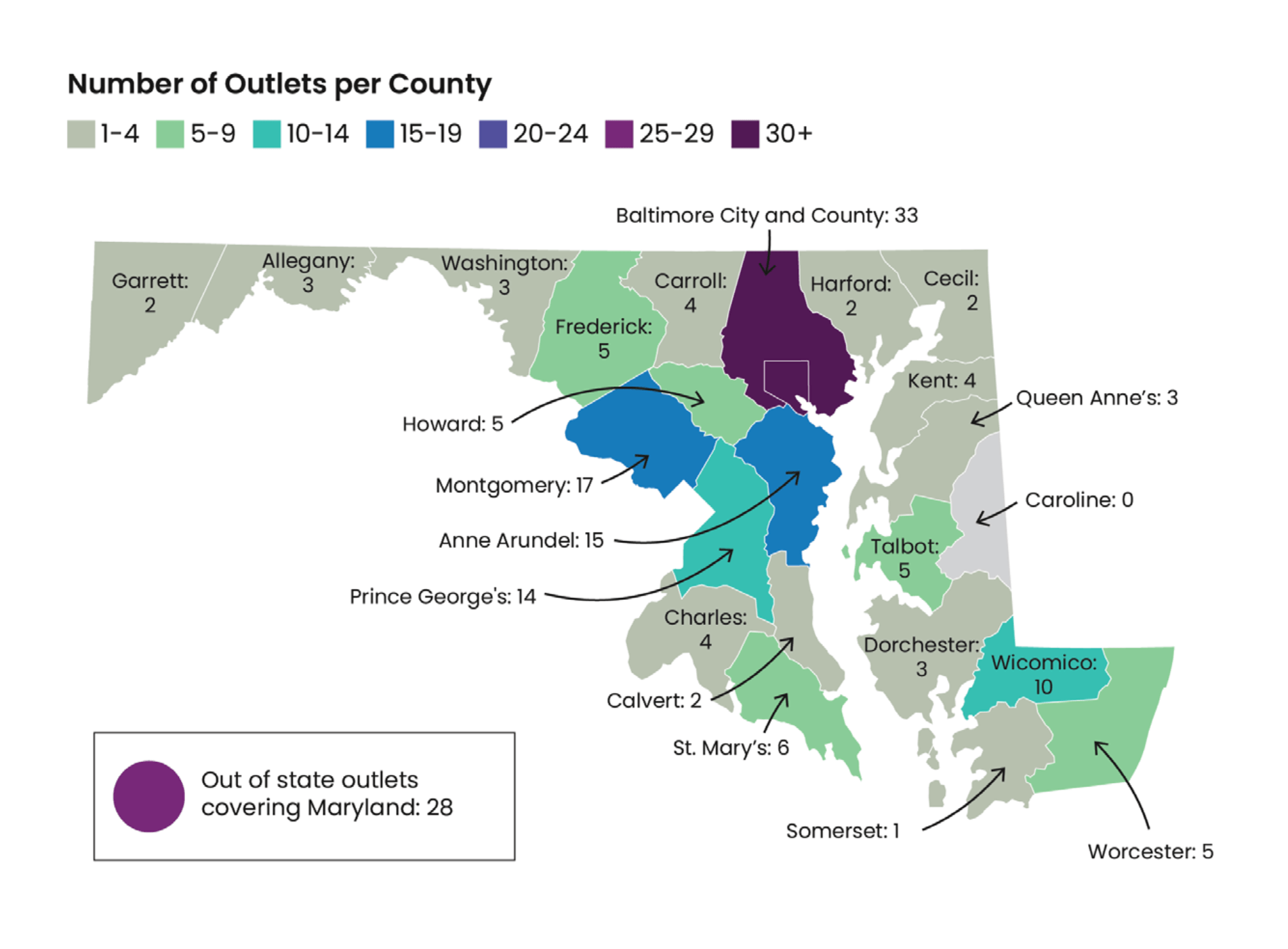
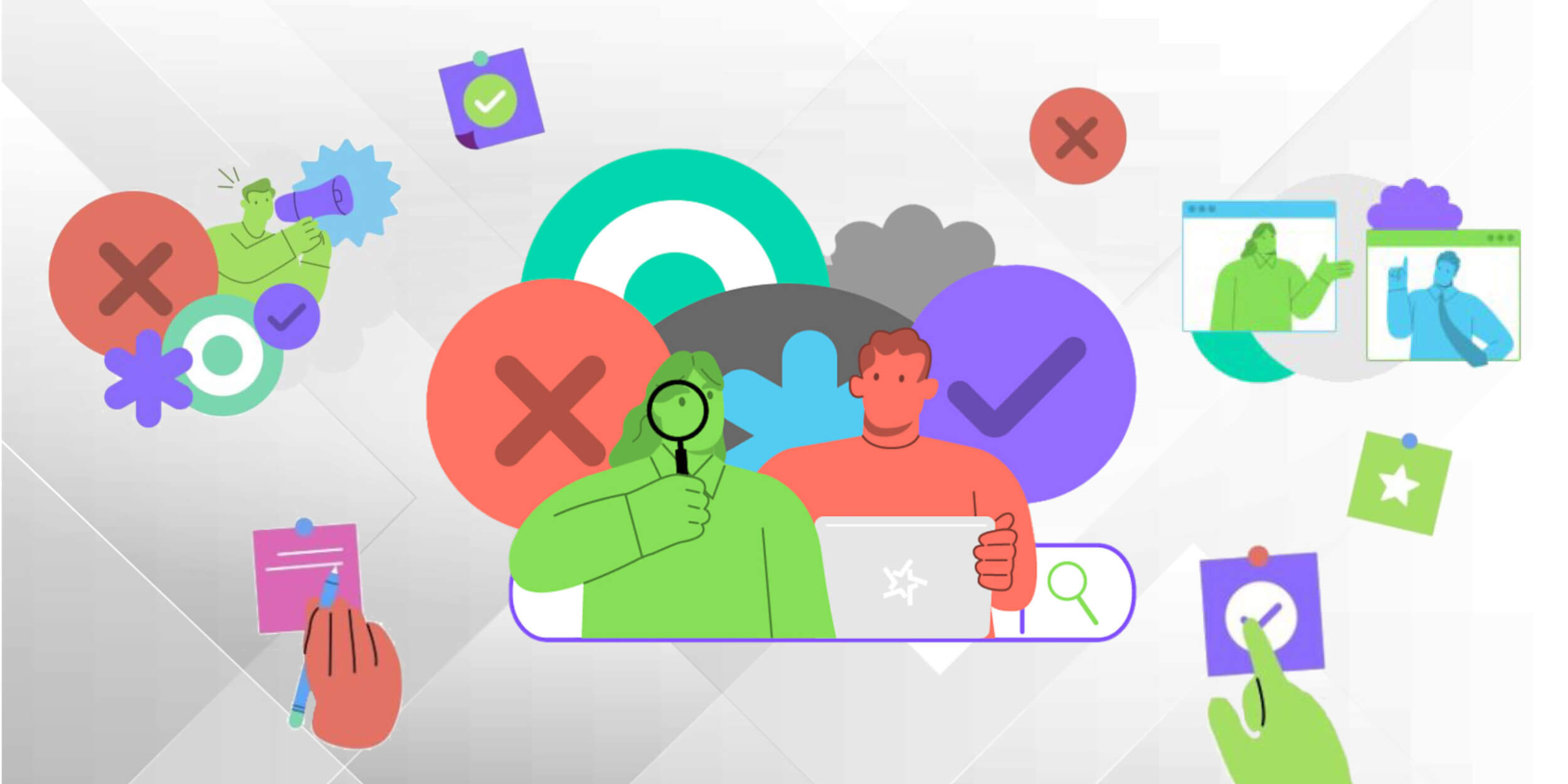


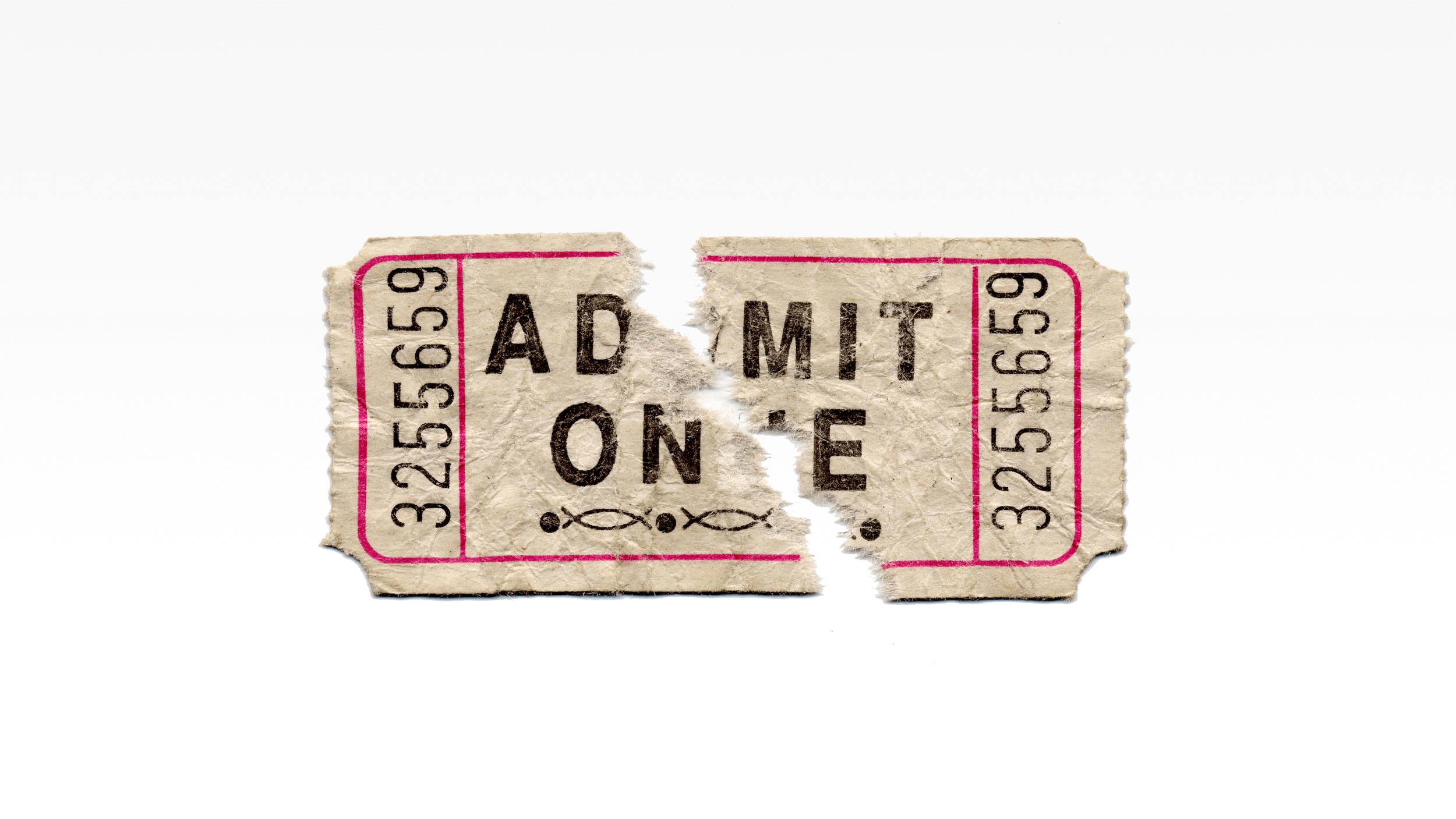
Comments