I have an essential equation for using technology in my teaching.
My time creating content with a tech tool + students’ time using that content + the cost of the tech tool = a demonstrable positive result.
I’m a tech junkie, but I’m also a time skeptic. If I do not see the clear value in something, I won’t make the time to do it. Teaching and prep are time vampires for all of us, so we have to focus on the things that give us time back, instead of sucking it away.
Screencasts have provided the greatest value for the lowest investment for me. You’ve probably seen a screencast, which is basically a digital recording of a computer screen output.
When I received a small grant a few years ago to develop podcasts for my introductory multimedia class, the grant funders wanted me to podcast my lectures. My students all attend lecture (thanks to in-class quizzes, not my riotous wit), and I could not imagine any of them re-listening to me on their iPods while strolling down University Avenue or biking along State Street here in Madison, Wisc. But not wanting to squander grant funds, I thought about the various problems I could solve with some kind of audio/video combination that could be replayed.
Enter: Screen capture and narrated quiz keys.
For years, my teaching assistants and I have struggled to figure out how to help students improve their grammar and style on quizzes and papers. Here’s what would traditionally happen:
1. Student takes a quiz.
2. Student inserts errors.
3. We post the quiz key.
4. Student looks at the key.
5. Student doesn’t process answers and makes the same mistakes again.
I thought: What if the quiz key told them why a correction was made? Would that improve their retention and application?
So I used screen capture software to record my highlight of the PDF key and narrated why each correction is important. I wasn’t sure whether the students would take advantage of the narrated keys, but they did. The quiz average went up 7 points across the class.
In this case, the equation worked perfectly. It takes me about eight minutes to record, export and post the key, and it takes students about five minutes to watch it. The software used in these kinds of captures runs from free to about $100. Raising the average by a full letter grade clearly equals a demonstrable positive result.
I’ve expanded narrated screen capture into other areas of my course to:
- Do video software tutorials.
- Record Skype conversations with journalists.
- Provide feedback on video and slideshow submissions from students. I play and pause the video as I talk through strengths and weaknesses and put it into a secure Dropbox so students can refer to it periodically.
I use a $100 piece of software called ScreenFlow. I prefer it because it provides super-simple back-end tools for editing out problems and rerecording. In keeping with my equation, I try to put my ego in neutral and do as many things as possible in one take.
Here are some other software options:
- For Macs: Snapz, ScreenFlow, Screeny (Screeny’s available only in the app store)
- For PCs: Captivate (quite pricey)
- For both: Jing, Snagit
On my video tutorials page, you can find screen-captured videos on how to create screen captures. Others have also used screen capture to great success. Check out this site on Digital Literacy from the University of Georgia’s Mark Johnson. Or, do a Google search for screen capture software tutorials and you’ll come up with lots of instructions on how to use them. (Here’s one on creating a WordPress post by a group called “McBuzz”).
Take a free option like Jing for a test drive and see if you could use it to save time and be a more effective teacher.
If you’ve used screencasts in your teaching, tell us about it in the comments section.




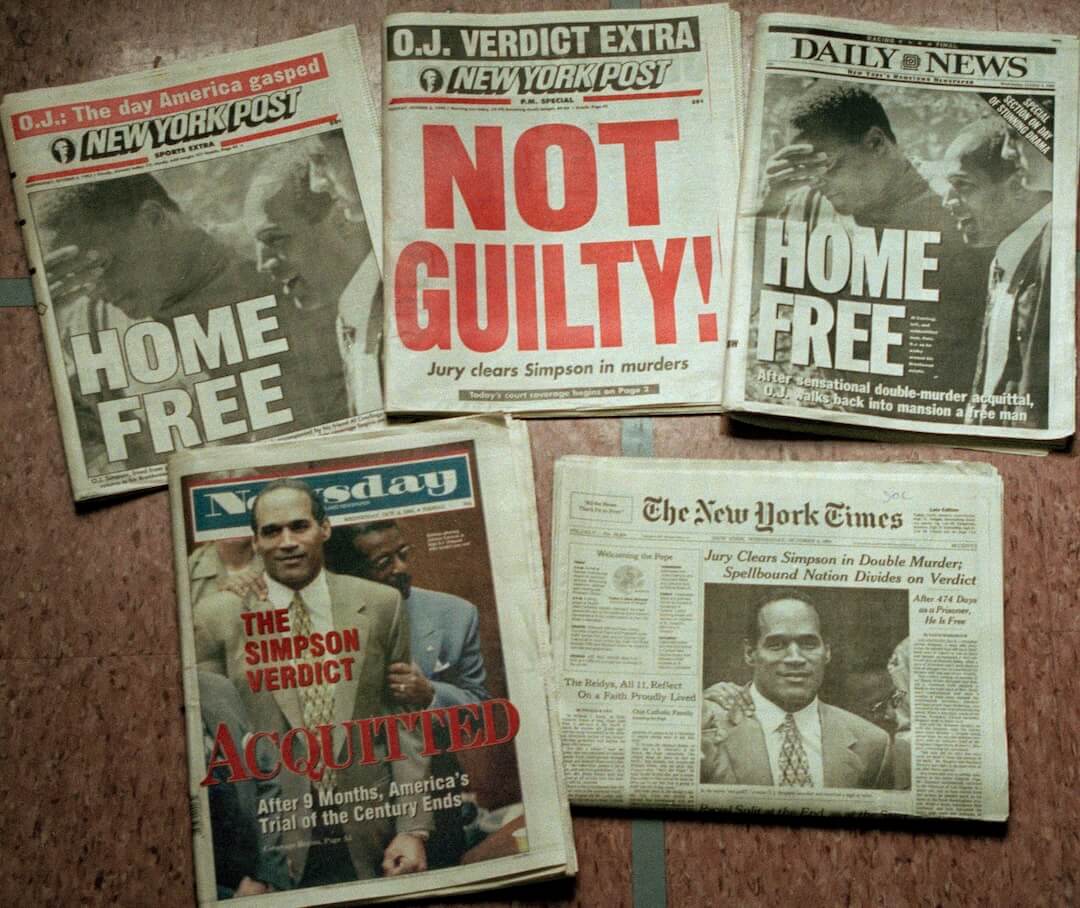

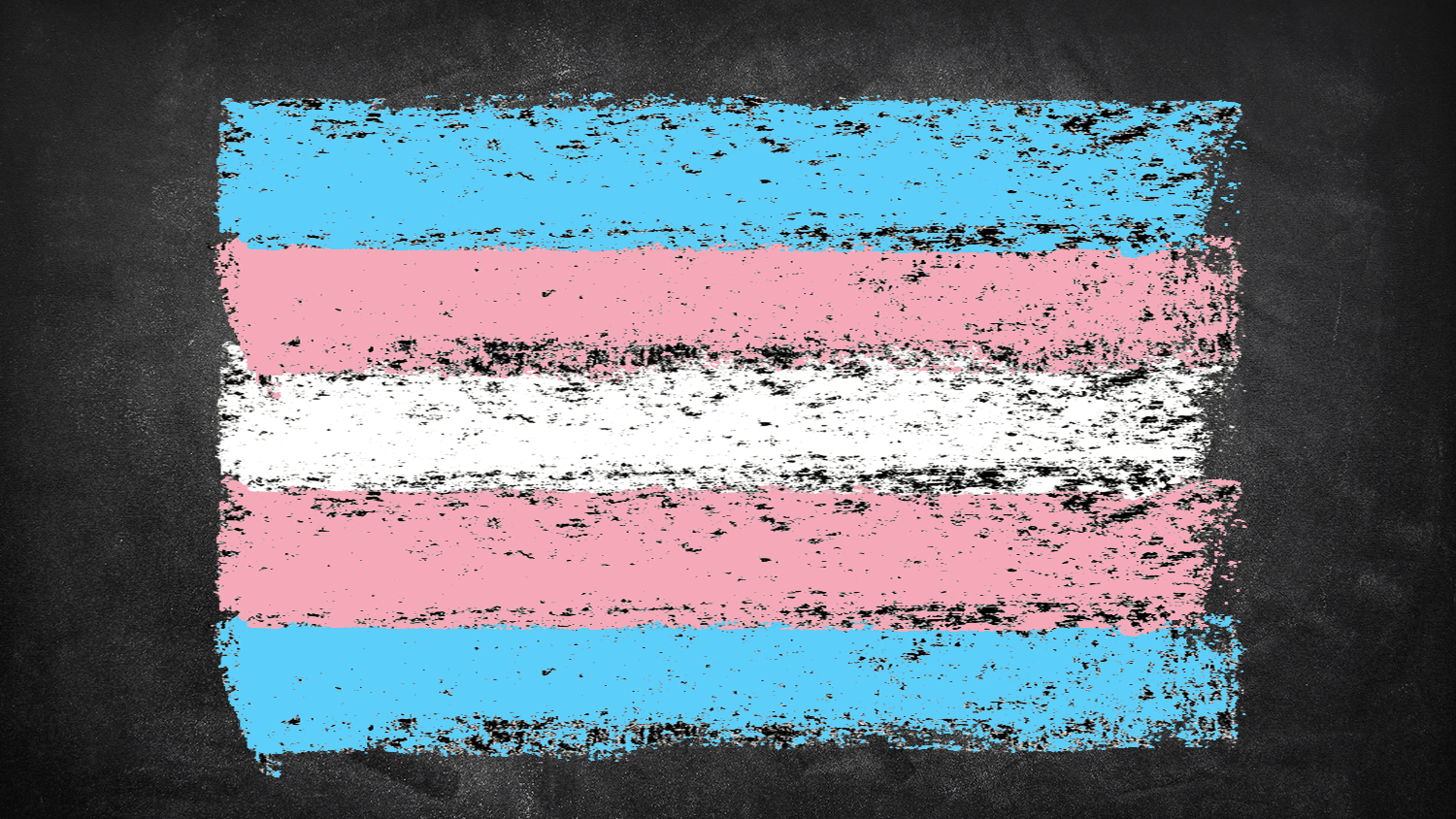
Comments